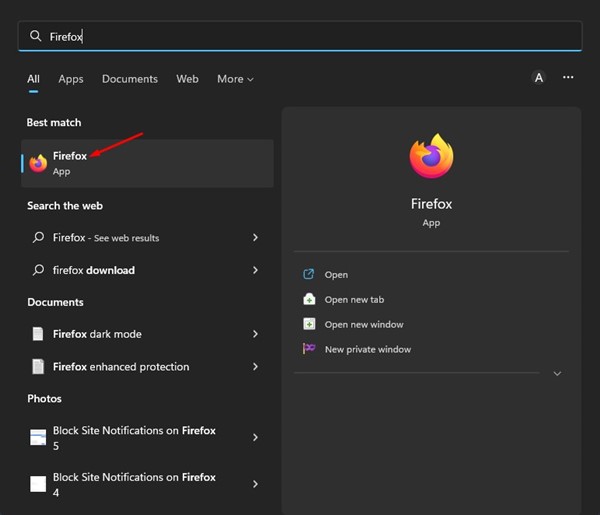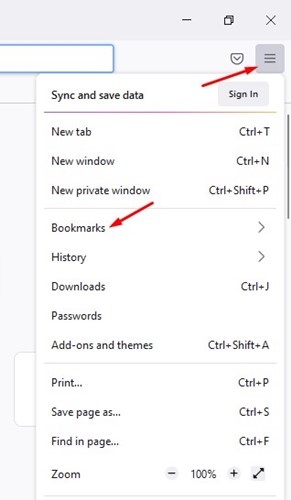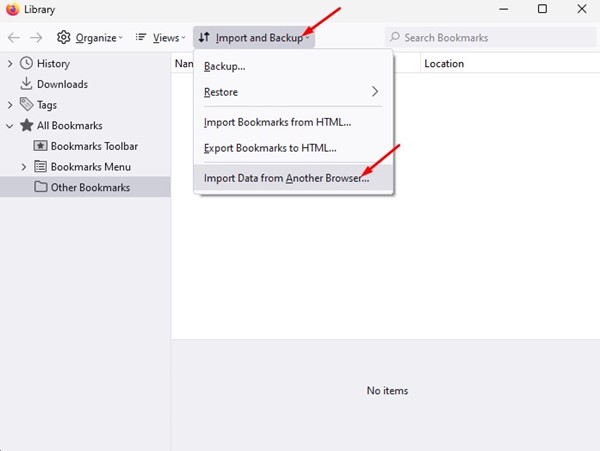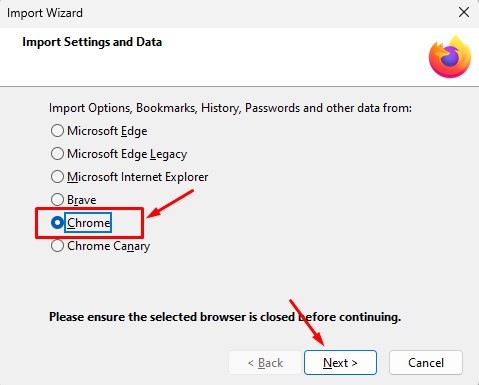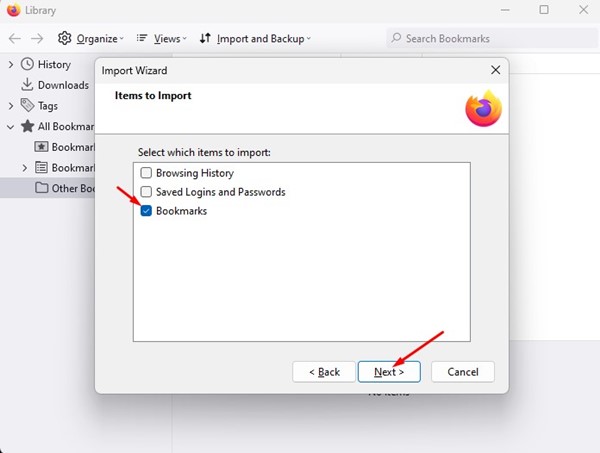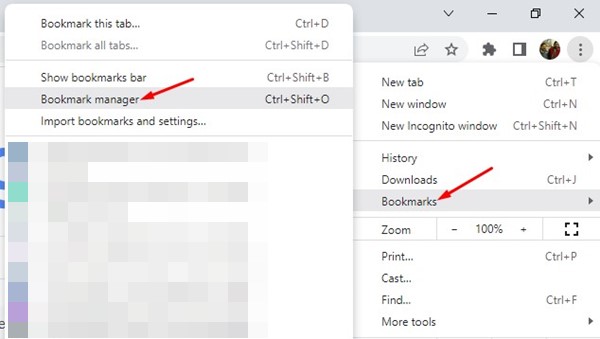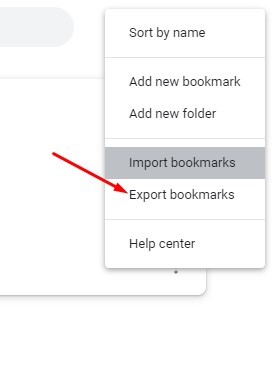Google Chrome and Mozilla Firefox are the two most popular web browsers. Google Chrome is used by many users but people prefer Mozilla because it is more stable and lightweight in nature.
Bookmarks is one of the best feature of a web browser. Using a bookmark you can save important webpages and view them later. Students save bookmarks of important webpages while they are preparing for exams. It help them to save the study material for later reference.
What if you wish to move your Google Chrome bookmarks to Mozilla firefox. We will learn how to import bookmarks from Google chrome to Firefox.
We will make use of two different methods to migrate bookmarks from Chrome to Firefox.
Methods to Import Bookmarks from Chrome to Firefox
So, if you are planning to migrate to Firefox from Google Chrome then you must check out these methods.
1) Migrate Chrome Bookmark to Firefox
In the first method, we will make use of the Import bookmark feature of the Mozilla Firefox browser.
Step 1: Use the search bar and open Mozilla Firefox browser.
2. Now click on the hamburger menu and move to the bookmarks option.
3. Under the Bookmarks panel, you have to click on the Manage bookmarks option.
4. Under the bookmarks option, click the Import and Backup option and choose Import Data from Another Browser.
5. Out of all the settings and options choose the Google Chrome browser and click on the Next button.
6. Now you will see three options Browsing history, Saved logins and passwords. Select the bookmarks option if you want to import only the bookmarks.
7. After following this step, the bookmarks will automatically be added to the Mozilla Firefox browser.
It’s done. Your bookmarks will be imported.
2) How to Manually Export/Import Bookmarks
In this method, we will export the bookmarks manually and import to the Mozilla Firefox browser.
1. Open the Google Chrome browser and click on the 3 dots. Next, click on the Bookmarks > Bookmark Manager.
2. Under the Bookmark Manager, click on the Bookmarks bar on the left pane. On the right, click on the three dots and select Export Bookmarks. It will be exported in the HTML format.
3. After the export is done, open the Firefox browser and click on the hamburger menu. Now you have to click on the Bookmarks > Manage Bookmarks option.
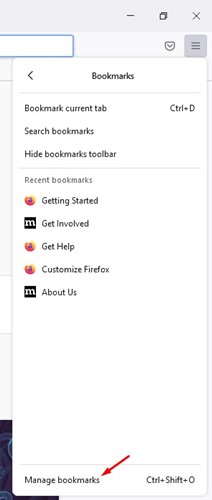
4. On the upcoming screen, click on the Import and Backup menu and select Import Bookmarks from HTML.
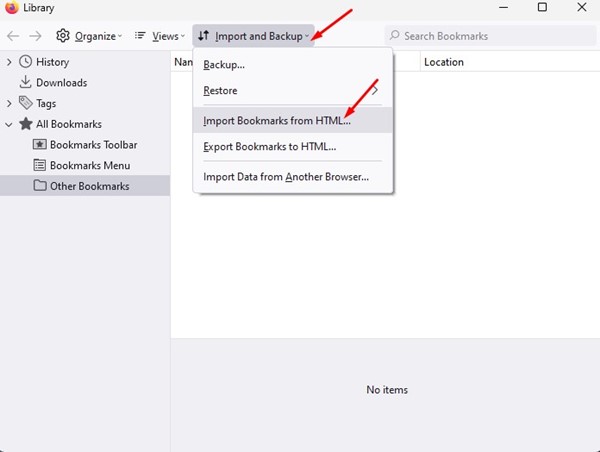
5. Now you have to select the Chrome HTML file that you have exported in the previous steps.
That’s it! This will import all Chrome bookmarks on your Firefox web browser.
Also read: How to Schedule Dark Mode in Google Chrome
So, these are the two best ways to import bookmarks from Google Chrome to the Mozilla Firefox browser. If you need more help, let us know in the comments below.