Gmail is one of the most used and popular email platforms. It is best suited for individuals, professionals, businesses, or startups. Gmail gives you 15GB of free space for your emails and drives data. What if the space gets wholly exhausted due to promotional emails or emails from one single sender? In this article, we will learn how to delete an email from a single sender.
Recently I faced the same issue, one of my Gmail account’s spaces reached the usage limit of 98%. I kept ignoring the messages but when I reached the 99% limit I feared what if I stop receiving important official emails. Then I thought of deleting the unnecessary emails.
Let us learn how I deleted all emails from a single sender.
Also check: How to Forward WhatsApp Messages with Caption
How to Delete Mails from Single Sender in Gmail
Step 1: Open Gmail on your laptop or desktop.
Step 2: Go to the email search bar and use the tag :from or tag: category to delete all the emails from a single sender.
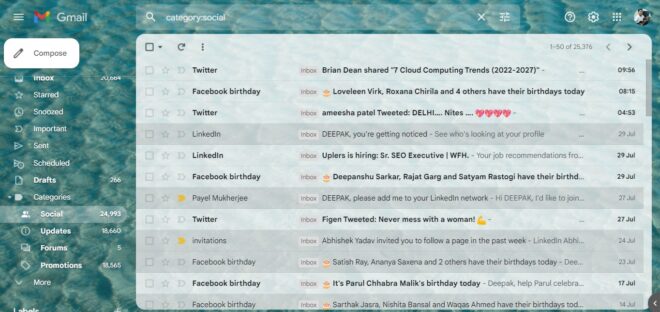
Step 3: Type from: name of the sender. I used the category: social to delete the promotional emails from social media platforms.
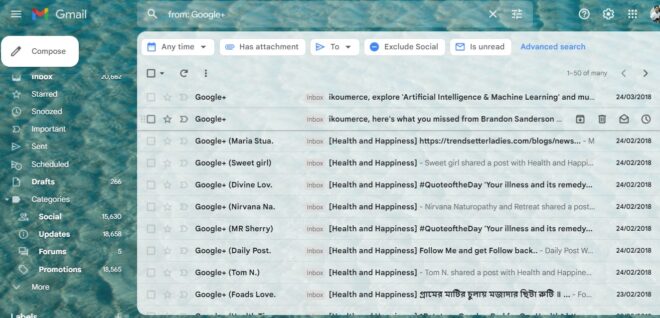
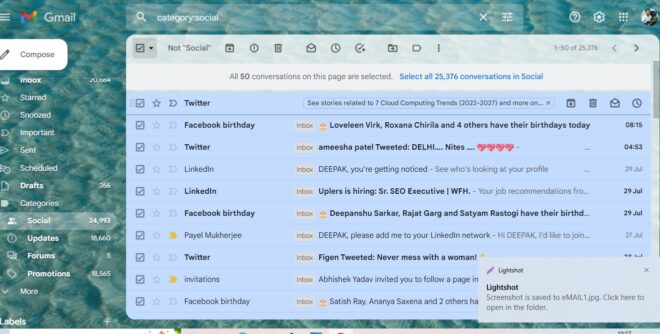
Step 4: Now you can delete emails one by one using the 50 in bulk option or can choose the alternate option: Select all conversations in that category.
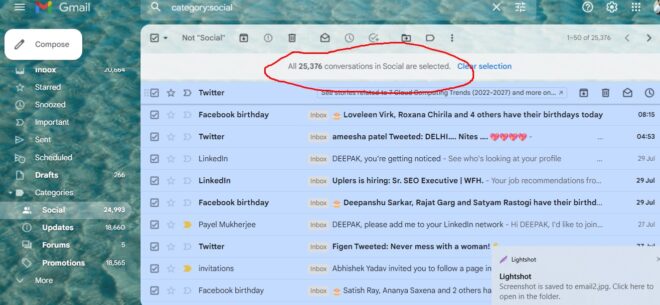
Step 5: It will show a prompt: All conversations in social are selected ( depending on what category or name you have used)
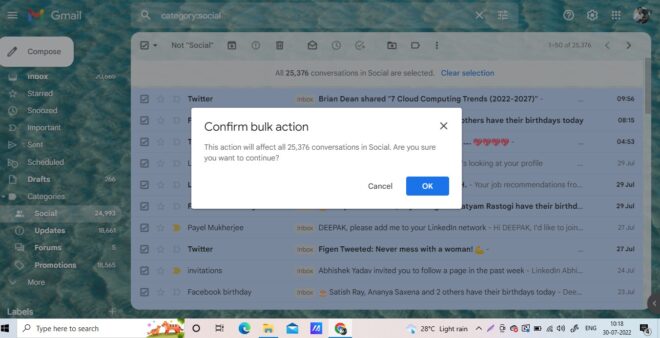
Step 6: To Delete all emails from one sender in Gmail click on the ok button when a bulk Prompt dialog box appears on the screen.
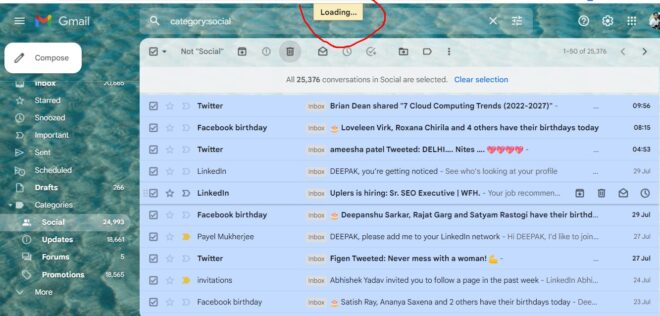
Step 7: It will take some time to delete emails in bulk in Gmail.
Step 8: You are done, all the mails from that sender or category will be removed to the bin section. Then you can delete all those emails forever from the bin section.
Also Check: How to import Bookmarks from Chrome to Firefox
How to delete emails from one sender from Gmail app
Unfortunately, there is no method to directly delete emails from the Gmail app received from one single sender. Third-party apps may be used for bulk email deletion for one single sender. To delete the emails you need to delete them manually one by one ( for a single sender ).
So, this was all about the topic: how to delete emails from one sender in Gmail. Stay tuned to TechAdvises for more such tech news and updates. Don’t forget to subscribe to our web push notifications.
