Pinterest is a social media platform created by Ben Silbermann, Paul Sciarra, and Evan Sharp. It is basically an image-based platform where you can share your ideas or posts in the form of images. In March 2021, the website had around 400 million users worldwide, massive numbers right? So, just imagine the potential this platform has for your blog.
A lot of bloggers have shared their website traffic results after they started sharing their blog posts as pins on Pinterest ( on regular basis). Pinterest turned out to be a very good source of traffic for many bloggers and content creators. They saw a remarkable spike in the overall website traffic.
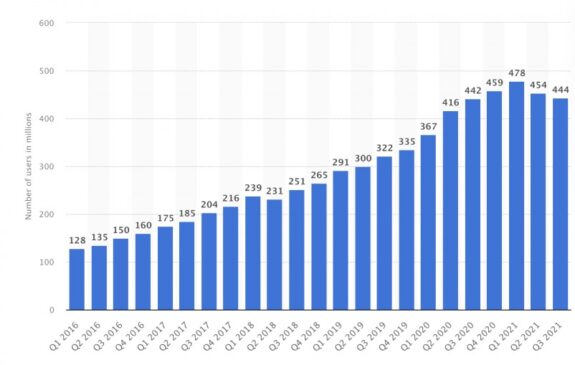
The best thing about Pinterest is that the Pinterest posts have a life span of 3 months ( according to research conducted by social media experts). If you optimize your content for Pinterest you can keep receiving regular traffic even for the next 8-10 months.
I can keep explaining the benefits of sharing content on Pinterest but let’s not divert from the main topic and keep it to the point ( will be sharing more facts about Pinterest in upcoming posts). Let us now learn how to share pins to Pinterest from your blog.
How to Add Pins to Pinterest
We believe that you have already signed up on Pinterest and created your account. You can create collection of your posts in different boards with different names.
Let us understand how to add pins to Pinterest from your blog.
Method 1: Directly From Pinterest Website
Step 1: Sign to your Pinterest account. You can also sign using your Gmail account.
Step 2: Click on the profile icon on the top right corner
Step 3: Select the board to which you wish to add new pins.
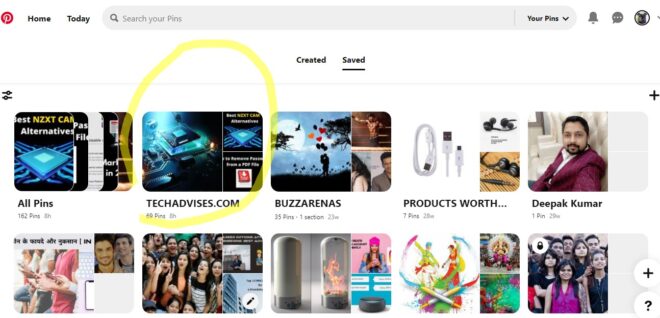
Step 4: Look for the Plus (+) icon, that you see on the screen.
Step 5: Open the blog from which you want to add the link in a new tab. Copy the blog post link address
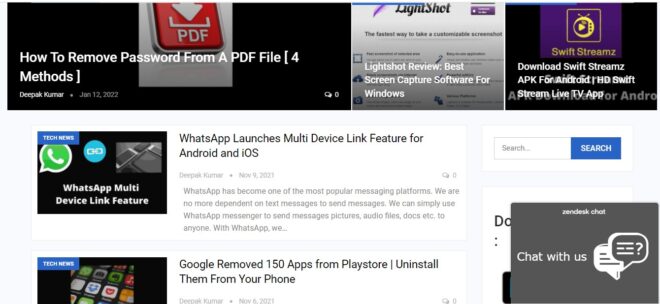
Step 6: Open the Pinterest window and add the URL in the destination box.
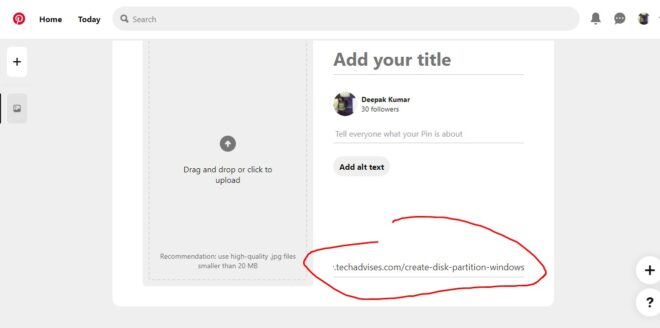
Step 7: Click on the image option and add the image on the top left or drag and drop the featured image for the pin.
Step 8: Add the Title of the post.
Step: Click on Save and you are done.
Let us now move to the second method for the topic: How to add pins to interest from your website.
Method 2: Using Pinterest Google Chrome Extension
You can also use the Google Chrome extension for adding pins to Pinterest. Just install the Pinterest extension to your chrome.
Open the webpage that you wish to share in Pinterest. Click on the Pinterest extension icon
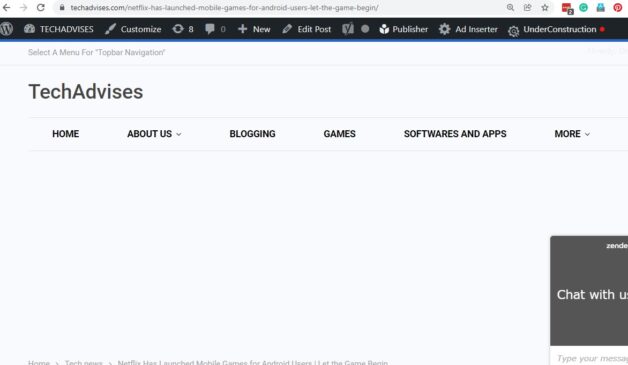
Step 2: Different images will pop up from the page. Select the relevant image that you wish to add as the featured image of the pin and Click on the next option.
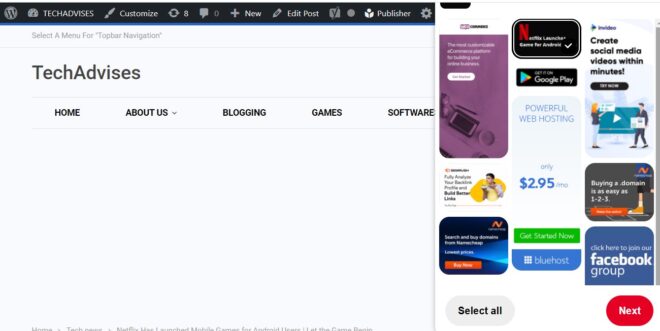
Step 3: Select the board to which you want to add that pin. Click on Save
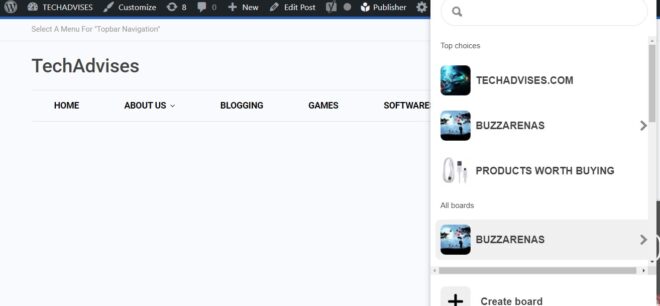
Step 4: You are done. The blog post has been added as a pin on Pinterest.
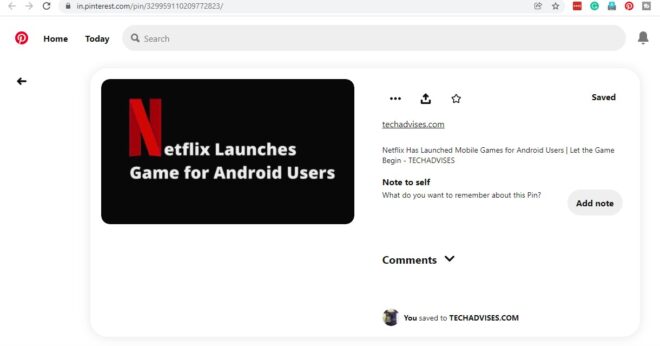
Method 3: Using Social media buttons
You can also use social sharing plugins in WordPress blog for sharing the post on Pinterest. Let us understand how to do it.
Step 1: Install and activate any social sharing plugin on your WordPress blog
Step 2: Open the blog post in a new window.
Step 2: Under the post title, Look for the Pinterest icon among the social sharing buttons and click on it.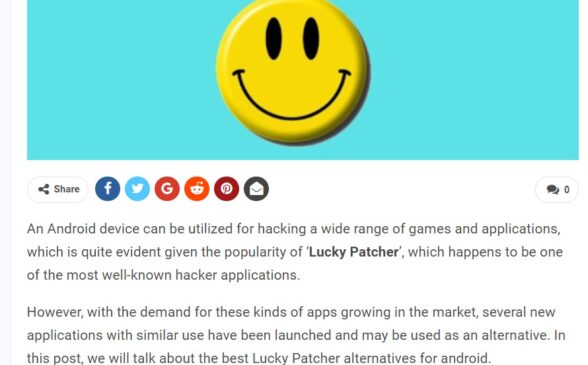
Step 3: Add the pin to the board relevant to the post if you have more than one board.
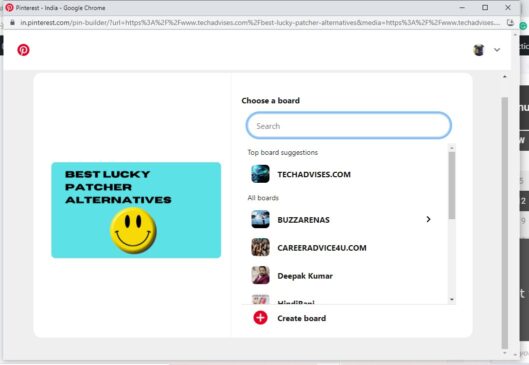
Step 4: You are done, you can view the shared pin.

I want to show you one exclusive program called (BTC PROFIT SEARCH AND MINING PHRASES), which can make you a rich man!
This program searches for Bitcoin wallets with a balance, and tries to find a secret phrase for them to get full access to the lost wallet!
Run the program and wait, and in order to increase your chances, install the program on all computers available to you, at work, with your friends, with your relatives, you can also ask your classmates to use the program, so your chances will increase tenfold!
Remember the more computers you use, the higher your chances of getting the treasure!
DOWNLOAD FOR FREE
Telegram:
https://t.me/btc_profit_search