Google Map is a useful application as it can save a lot of time. If you are planning to move outside from home or office you can check whether the roads are congested or free from traffic.
If the roads are congested then we can choose a different route so that we can save our time. Time is money after all! Google Map can also find nearby landmarks Hotspots ATMs police station etc. Today in this article we will learn how to check traffic in Google Maps for both web and mobile version.
Types of Traffic in Google Maps
Google shows the status of traffic with the help of colorful lines
Green lines: These lines indicate that the route is clear and there are no traffic delays on the desired path
Orange lines: These lines will indicate that there is medium traffic and we must expect a little delay.
Red lines: Red lines indicate that there is heavy traffic on the route and you will experience delay in reaching your destination.
How to Check Traffic in Google Maps Website
Open Google Map on your desktop or laptop.
Step 1 Open Google Chrome on any browser of your choice and open Google Maps website.
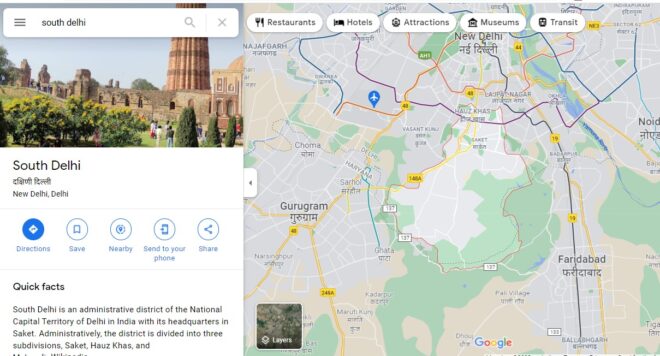
Step 2 On the bottom left corner on Google Map click on the layer cycle
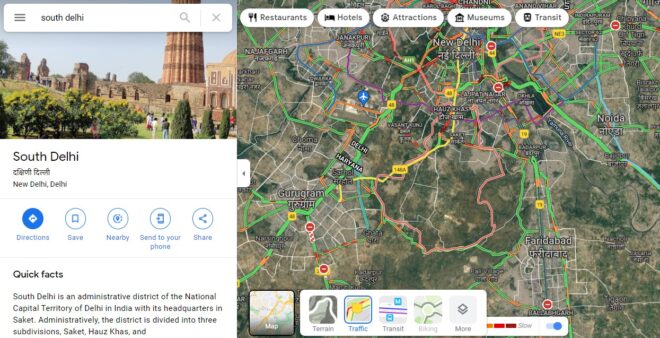
Step 3 The layers section will popup select traffic out of different options like Terrain, traffic, satellite etc.
Step 4 When you choose the traffic option colorful lines will be shown on the path which indicates the status of the traffic.
That’s all, now you can identify from the colour of the line whether the roads are congested or free from traffic.
How to check Google Maps traffic on mobile
If you are an Android user then you can use Google map to check different locations and traffic on the path. You can also use the same application on your Apple iPhone device.
Step 1: First of all open the Google Maps app on your mobile phone
Step 2: Click on the Layers Tab.
Step 3: Then select traffic option out of all the options. Now look for different colour codes and identify the status of the traffic on that route.
So if you are planning to go outside then you must check Google Maps before leaving. Make sure that you also rely on manual analysis of the traffic as Google might not be 100% accurate in some of the routes. Stay tuned to TechAdvises for more such tech knowledge and resources.
