Payments transfer has been simplified a lot because of the digital payment apps. Technology has transformed our lives. There are different payment UPI apps available on the internet but the most famous ones are PhonePe, Google Pay, and Paytm. With Google Pay, you can easily transfer payments to bank accounts or on Gray contacts.
Some of our payments on Google Pay are quite frequent like our mobile bills, internet bills, services bills, electricity bills etc.If we forget them and don’t pay on time we may have to pay the late fee. Why to pay extra if you can pay them on time. If you are someone who forgets to pay your bills on time then you are at the right place.
In this article, we will learn how you can set payment reminders on Google Pay and avoid paying extra bucks.
Also Check: How to Solve Mic Not Working in Redmi Note 8 Phone
How to Set Payment Reminder in Google Pay
Step 1: Open the Google Pay app on your android device.

Step 2. On the main page of the Google Pay app, move downwards and click on the Regular Payments option.
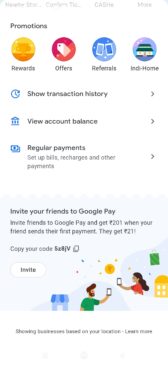
Step 3. When you tap on it you will see different payment options like mobile recharge, gas bill, electricity bill, etc.
Also check: How to Prevent Google Chrome from Saving Browsing History
Step 4: Select the service for which you want to set a regular payment reminder.
Step 5: It will redirect you to the reminder page. Now add start date of the reminder, the frequency of reminder ( daily or weekly), then add the name of the payment.
Step 6: Click on the Set Reminder option.
Step 7: Success. Your payment reminder has been set now.
You can also add a Payment reminder for Google Pay on your iOS device just like the way we did it for your android devices. Other UPI apps like PhonePe also give you the option to set payment reminders for different services.
We will soon post an article on how to set payment reminders in the PhonePe App. Till then, stay tuned to TechAdvises.
